Get Samsung's cool 'Edge Lighting' on any Android phone
Borderlight Live Wallpaper allows you to get the cool looking feature on any Android device, even if you have a notch.;
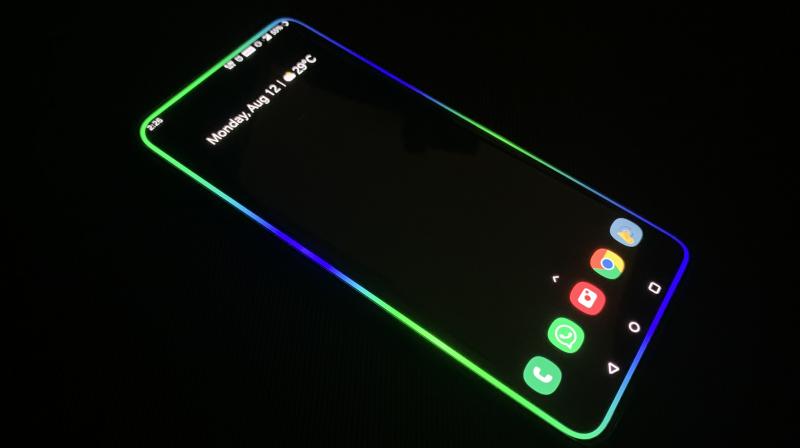
Samsung’s edge lighting feature made their flagships stand out. The feature would add a spinning light around the screen which would serve as a notification alert, but looked so downright cool that you would want it turned on at all times.
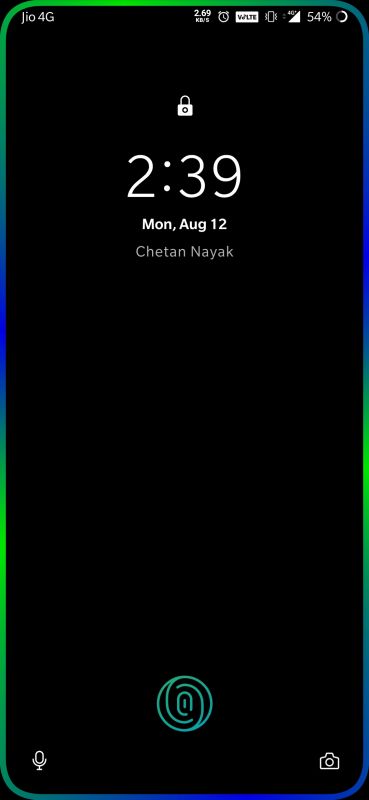
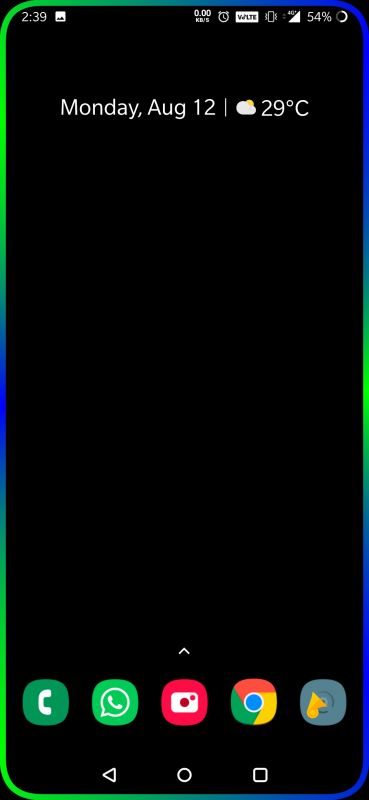
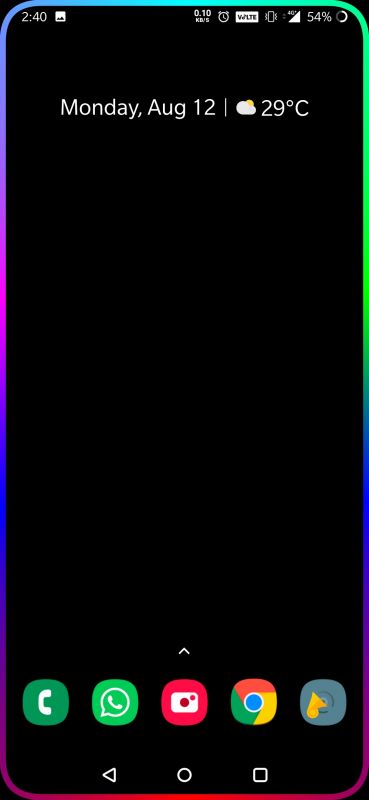
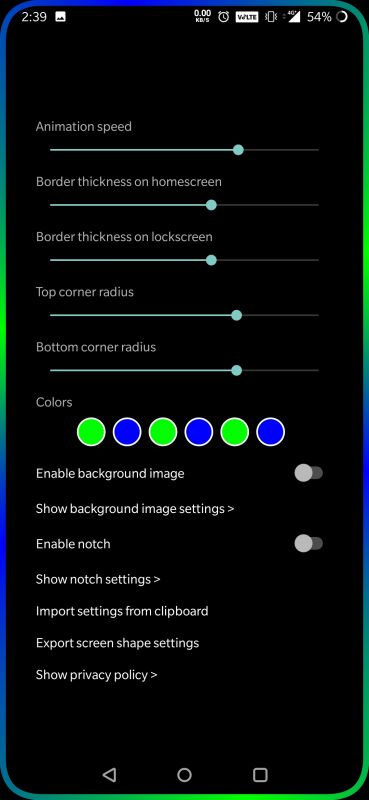
Check it out here-
You can do just that and not just on a Samsung flagship, but on any Android phone with an app called Borderlight. The app is available for free on the Google Play store and here’s how you can set it up.
Step 1- Download ‘Borderlight Live Wallpaper’ from the play store.
Step 2- Open the app and provide all necessary permissions
Step 3- The app will ask you to click on the ‘Activate’ button where you can set it as the wallpaper. Do that and the app will open a ton of other customisations.
Step 4- Once you’re in the settings, use the sliders to set your animation speed, top and bottom corners, and the thickness of the lines you want.
Step 5- If your phone has a notch of any kind, click on ‘Enable Notch’ and configure your notch shape in the corresponding settings.
Step 6- The app will set a black background by default but you can add in your wallpaper of choice instead by clicking on ‘Enable background image’ and setting it in the ‘background image settings’ below it.
Step 7- There are 6 colour circles you can customise. Each of the circles can be set with a custom colour that you can enter manually by RGB settings or by pasting a Hex colour code of choice. Keeping all colours same will give you a still, stationary effect.
You may also choose to keep a few of the circles transparent by setting the bottom-most slider all the way to zero. This will give a different look to your colours. Experiment till you find exactly what you’re looking for.
Step 8- Once all your settings are done, just press the home button and you’re good to go. Head back into the app to change your wallpaper or the patterns.

