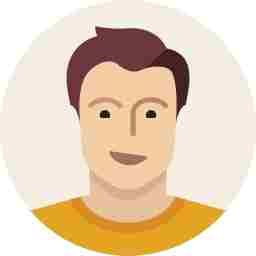10 ways that make emailing a dream on Gmail
Did you know you can send confidential emails, schedule them, or have multiple address for the same account?
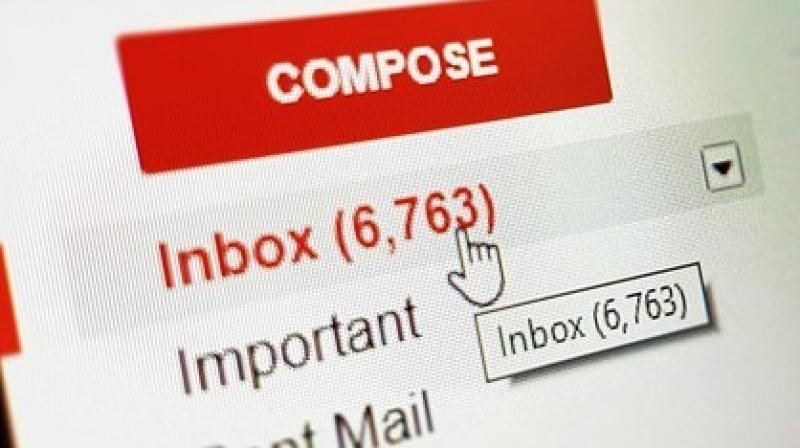
Emails are often the most stressful type of applications on our phones and laptops. While there are some fortunate enough to have a few unread mails, the rest of us deal with massive spamming in our inboxes. However, luckily for us Google understands these issues and has therefore included some convenient features for us to use.
These can be sorting out your emails or just reminding yourself to do them yourself. Read on to find out the various intuitive features the tech giant has included to make our lives easier.
1. Labels
Find yourself receiving thousands of emails and don’t seem to understand how you could categorize all the emails on a particular topic, at one place? Well, like in real life, you can read the mail, label it those emails and voila! You create a virtual folder on the topic.
These make it easier to search and find an email along with which, adding label(s) to email, categorizes them such that upon clicking on the label you will be able to view all the other email you have labelled as the same as well.
How to add a label
To add a new label to your inbox, go to settings on the right hand-side of the screen. From there select the labels tab and scroll to the bottom, and add a new label.
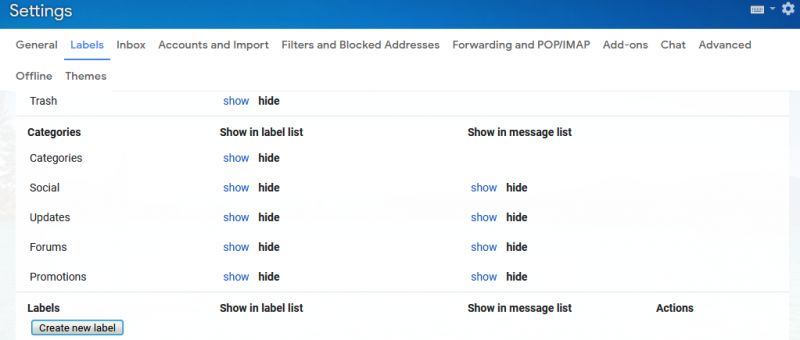
Adding a label to an email
Select and open an email you want to label, then click on the ‘label’ icon at the top, next to the three dots.
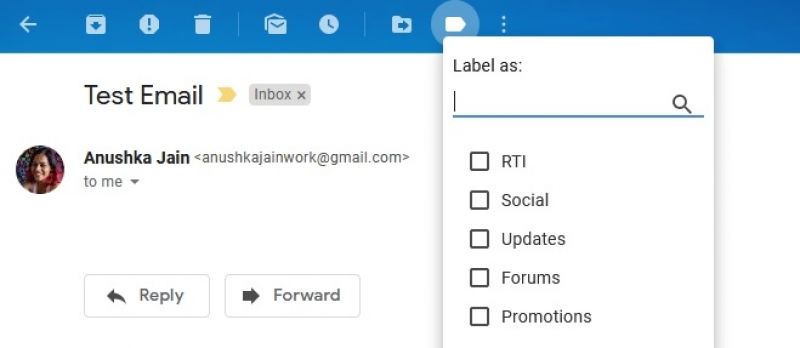
2. Mark a colleague
Ever writing an email and wished it you could mention people in it, perhaps even like on WhatsApp?
Actually you can.
Only, instead of using the ‘@’ sign, using the ‘+’ sign and follow it with the person’s name. Gmail will subsequently list your contacts and you can pick therein. This will also subsequently cc the contact on the email so they get a copy too.
3. Un-sending feature
Let’s face it, we have all typed an over-reaching, faulty, rude or inappropriate email at some point or the other. In the unfortunate occasion that you have accidently sent it to another unfortunate receiver in your contacts list, you can use this feature and save yourselves.
Present in Google’s settings tab, you can activate an ‘undo send’ feature that can be times to work within 5-30 seconds.
Under this, after sending an email a bar would appear which would let you undo sending the email and edit or discard it instead.
4. Different email addresses
If you’re, naturally, finding it tough to make different emails for personal and work purposes, Google allows you to add keywords to your email address for easy sorting.
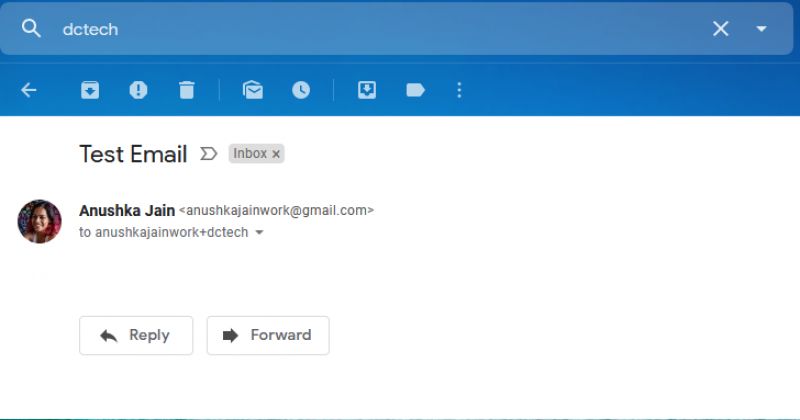
For example an email sent to (your username)+(purpose eg. work)@gmail.com will not only land in your inbox but will also easily be able to sort it using the keyword in the search box.
5. Tasks
Did you know Google also allows you to create tasks for yourself inside the app under a feature known as ‘Tasks’?Say if you can’t seem to remember to reply or send an email, the feature will let you set a reminder for yourself at a particular time and date.
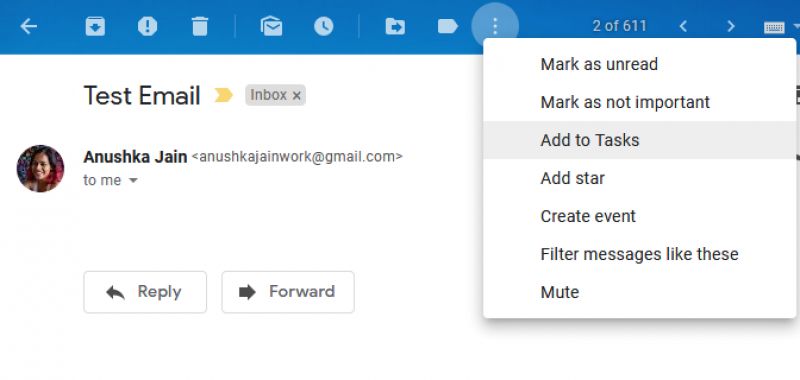
You can use this by opening an email and clicking on the three dots at the top. From there you can select ‘add to tasks’ and set yourself a reminder.
6. Personal level indicator
Filter through mass, promotional or informative emails to know exactly which ones have been specifically addressed to you. This feature stars emails based on how personally this has been addressed to you, such as if it is out of a mailing list, directed to three to four people including you or if it is only directed to you.
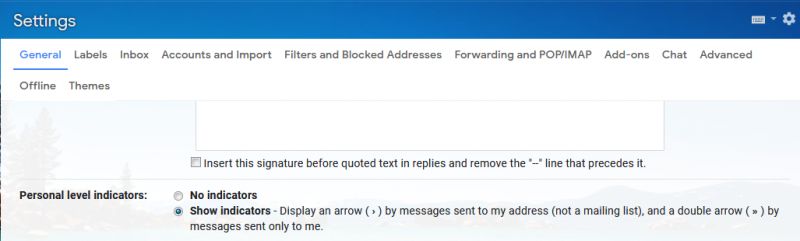
You can activate this by going to settings on the top right and scrolling down on the ‘general’ tab to ‘personal level indicators’. This will show no arrows if the email is sent through a mailing list, a single arrow if sent to more than one person and only one arrow if it is specifically addressed to you.
7. Let others check your email
Going out of town, or need somebody to help you answer all your emails on a deadline? This Gmail feature lets you give other accounts access to your inbox without giving away login credentials.
Simply, go to settings, accounts and import and select ‘Grant access to your account’. You can then also choose whether you would want to see emails they have checked as marked ‘read’ or not.
8.Schedule Send
Gmail’s this feature lets you type in your email, save it to drafts and then time it to a setting you would like for it to deliver at.
To activate it, type or open a draft and click on the small arrow next to the send button to schedule and send your email at a better time (and date).
9. Self-destruct
In an unlikely combination, however still useful, Google will now allow you to exchange emails which self-destruct a day after you send them. So be it an embarrassing image, text, or video it will delete minimum within a day and remain copy, forwarding, downloading, and print protected.
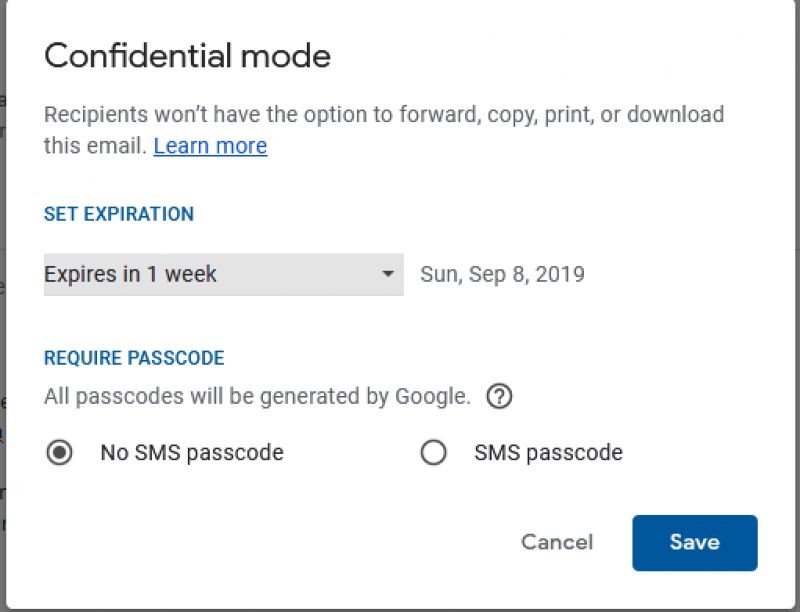
To send a confidential email click on the lock icon at the bottom, before sending your email then set a period after which it would self-destruct.
10. Payments and subscriptions
Last but not the least, sort out your unimportant emails and separate out the important ones through Google. By going to ‘Google account’ from your profile picture on the right and going to payments and subscriptions, you can see all information on reservations, payments, subscriptions, etc. from your emails in one place.