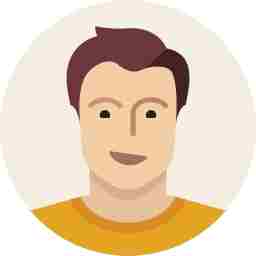How to use WhatsApp on your computer
A step-by-step breakdown that shows you how to conveniently use WhatApp on your PC.

Facebook-owned WhatsApp has become a part and parcel of our daily life and apart from it being the most popular instant messaging app for mobiles in the world; it also has a very capable web app that’s easy to use. With WhatsApp Web, you can get a ton of work done easily using your computer by easily chatting, attaching and sending files and more.
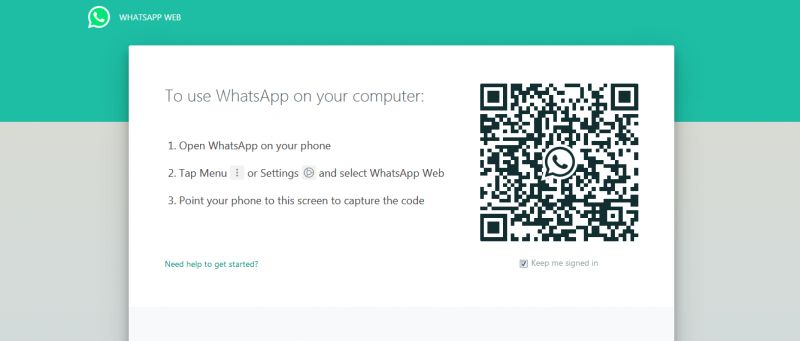
Here is a breakdown on how WhatsApp works on your PC:
Back in 2015, WhatsApp launched its web app for PCs; however, people are still quite unaware that such a feature exists. This is because it is hidden in the settings making it not really easy to locate. But what’s great is that if you know the basics, this tool can be great to easily access the service on your PC.
To get WhatsApp for PC enabled:
- Head on over to web.whatsapp.com
- Then go to WhatsApp on your smartphone and head on over to the chat list
- Hit the menu button and select WhatsApp Web
- Point your smartphone’s camera at the QR code on the website on the PC and allow it to scan
- That’s it
If you do happen to use WhatsApp on your computer often, then there are also downloadable software for Mac and PC which are basically apps for your computer. After logging in, you can access practically all WhatsApp features as your smartphone — status updates, sending images and documents, voice messages, and whatever else.
The only drawback here is that you need your smartphone connected to the Internet for it to continuously run. You will not be able to continue your conversations or start new ones if your handset runs out of battery. So, it’s advisable to keep some juice in your phone if you plan on having long conversations on your PC. WhatsApp also limits the number of devices logged in for security purposes. Like with WhatsApp for your smartphone, conversations automatically reflect on your smartphone even though it’s carried out on your PC.
Several recent rumours claim that Facebook is working on an app for the desktop that doesn’t require a smartphone; however, as of now, it isn’t yet available.