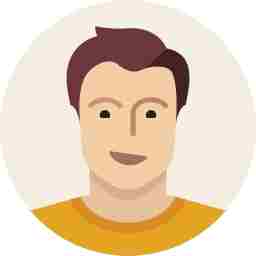This is how you can access your Gmail offline
With the flick of a single button, you can access all your email on your computer even when there's no Internet.
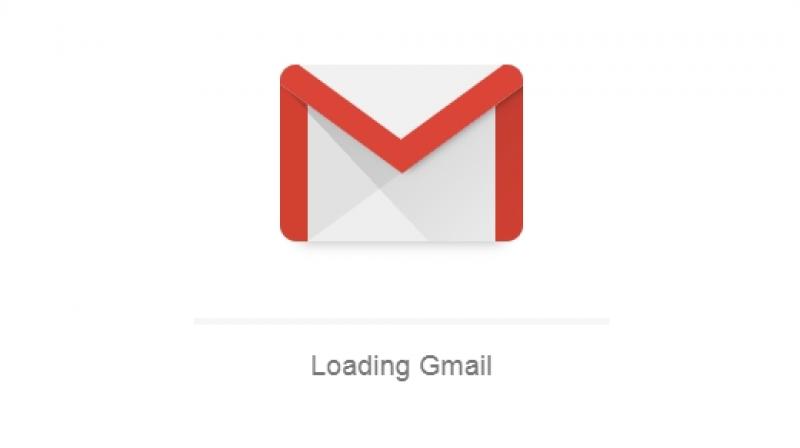
Not long ago, Google unveiled a new iteration of Gmail — the good old Gmail you are used to albeit in new clothes. Users are given the option to try the new Gmail by simply clicking on the ‘Try the new Gmail’ button. However, if users are not sure of the new ‘Material Design- laden’ Gmail, they can go back to classic version. However, the new version has a host of small additions to make life easier. And one of them is the new offline feature that’s embedded into Gmail now.
If you spend most of your life flying high above the clouds or exploring the interiors of the world’s unknown reaches or anywhere you are devoid of the luxuries of the Internet, then this feature is just what the doctor ordered. Gmail now allows users to access their emails without the need for an Internet connection on their computers. If you want to access your emails without an Internet connection, check out the following steps:
- Go the Settings tab and click on Settings.
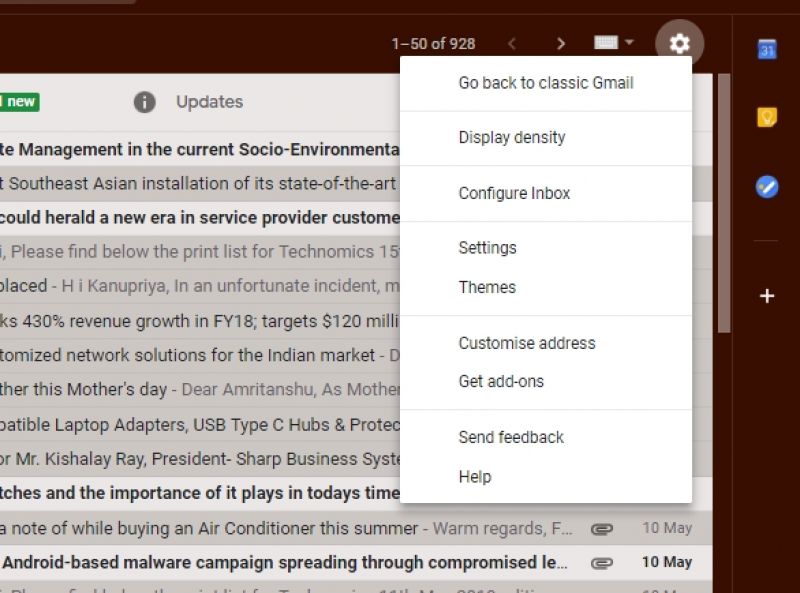
- Click on the Offline tab.
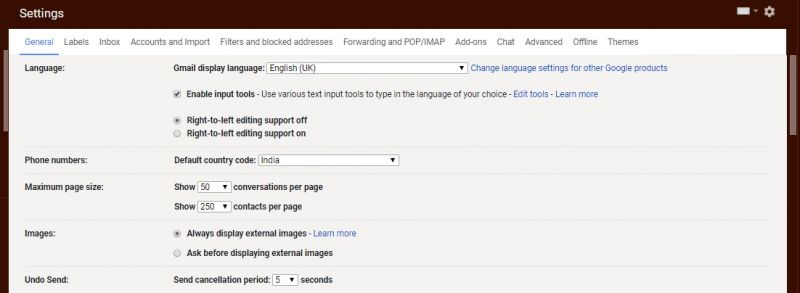
- Enable the Enable Offline Email option.

- Once you enable the offline mode, you will be given a host of options, including those that allow you to alter the number of emails you require offline.
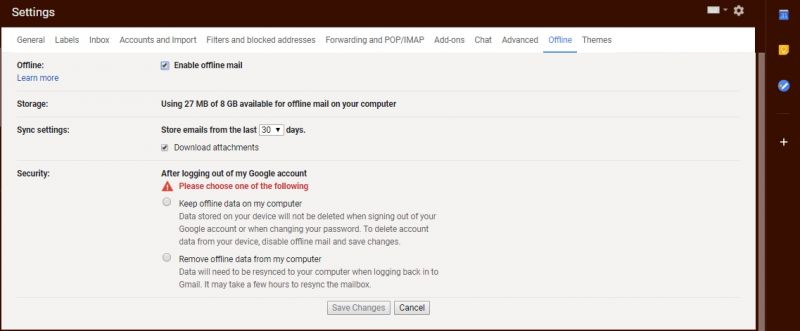
- You can choose the number of days under which the emails can be synced. For example, you can sync messages from 20 days prior.
- You can also choose whether to download the attachments or not.
- Users can also choose what to do with the data after one log out of the computer. You can either keep offline data on your PC or choose to remove it. Do note that in case of the latter, you will have to wait for a few minutes as the PC will sync with the inbox.
- Once you do that, you need to click on Save Changes.
What if you don’t want to use new Gmail?
There’s a solution for you as well. Simply follow the above steps while using the old Gmail interface.

Once you click on the Offline tab, you will see the option to Install Gmail Offline, which in turn will require your permission to install the ‘Gmail Offline’ Chrome extension.
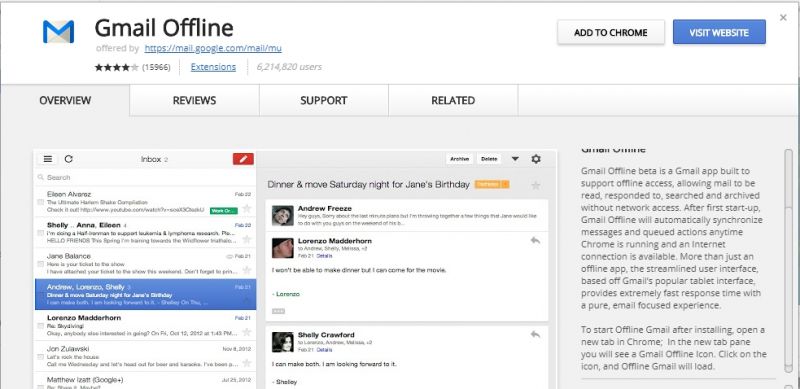
Once installed, you will need to click the icon on the taskbar to open the Chrome app.
Do note that the synchronisation requires Internet in the background while Gmail is opened in another tab.
(source)