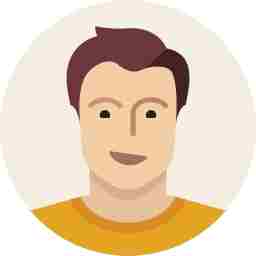Don't get locked out! Follow these steps to recover your iPhone after forgetting your passcode
Quickly process the grief you feel after you realise you've forgotten your iPhone's passcode and use one of these steps to regain access.

Even shortly blanking out on your iOS devices passcode can be quite a challenge for users. With each failed attempt, you move closer to permanently losing out on your data.
Unfortunately, however, if you do not manage to remember your password ultimately, there is no option but to restore your device and then regain access to your prized device. However, of course feel free to take up the six tries iOS still allows for you to gain access to your data, customisations and online life.
Once you’ve realized you’ve lost your iPhone data, quickly progress through the five stages of grief-after-forgetting-your-iPhone-passcode and take up any of these steps to resume your life. However, this may be easier for those regularly backing up their devices.
Restore Your Phone using iCloud
- Log on to iCloud from your computer or laptop
- Log into account with your Apple ID and Password
- Look for ‘Find my iPhone’ and then open it
- Spot your iPhone on the map and then click on it
- Then click on ‘Erase iPhone’
With this, your iPhone should have a complete reset, clearing all your data. You can now begin setting it up as if it were new, or back-up if you have the data.
Using iTunes
- Switch off the iPhone (For all except iPhones 8, 8 plus, X and above)
- Connect the device to a computer
- For iPhones 6S or earlier (With a home button) – press home button until the slider for recovery mode appears
iPhone 7, iPhone 7 Plus- Keep holding down the volume button till the recovery mode slider comes
iPhone 8, 8 plus, X. and above- Hold the volume as well as the side buttons until the power off slider comes. Connecting it to a computer, then hold the buttons to finally push the slider into recovery mode.
- Connect to iTunes on your computer
- Click ‘Restore’ once it shows a dialog box saying that something is wrong with the iPhone.
Within 15 minutes your phone will be ready to be set-up again and needless to say, would have lost all of its data. However, do note that in case the process takes you more than 15 minutes i.e the clearing out, you would have to repeat since the phone might have exited recovery mode by then.
Now successfully cleared of all settings, you can go forth and set yourself up a new account complete with a new passcode through the Activation Lock screen, or begin restoring your backed-up data if you backed up using iTunes.
Overly cautious users can now note down their passcodes in some place secure to prevent future mishaps, or disable it completely.