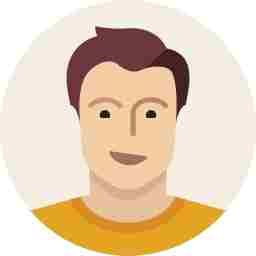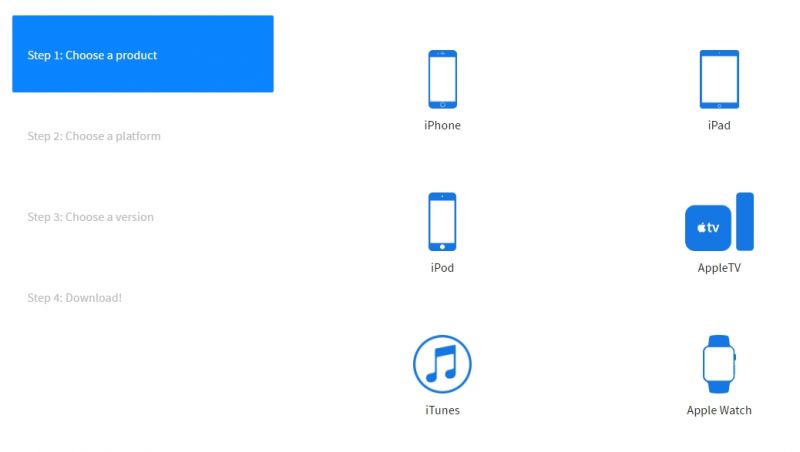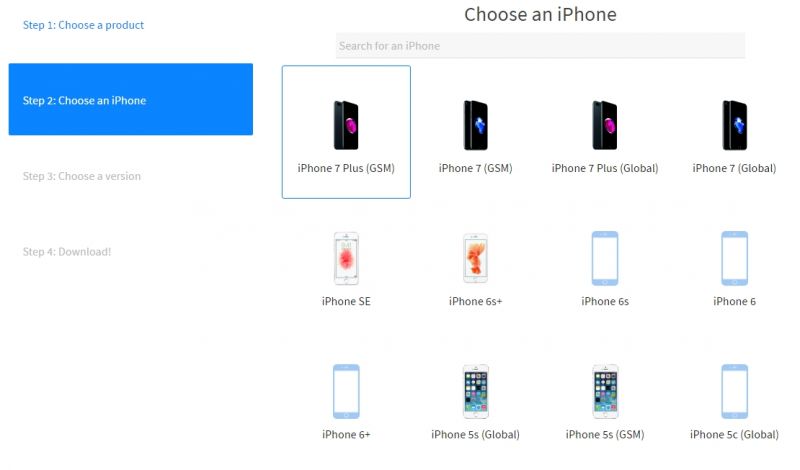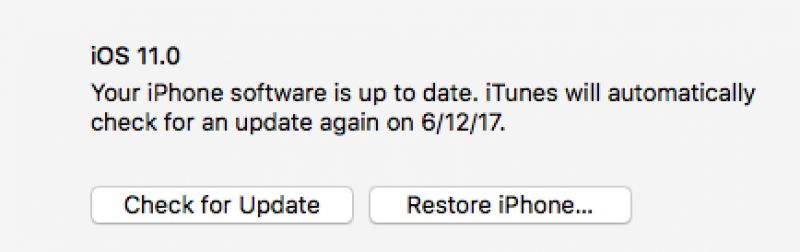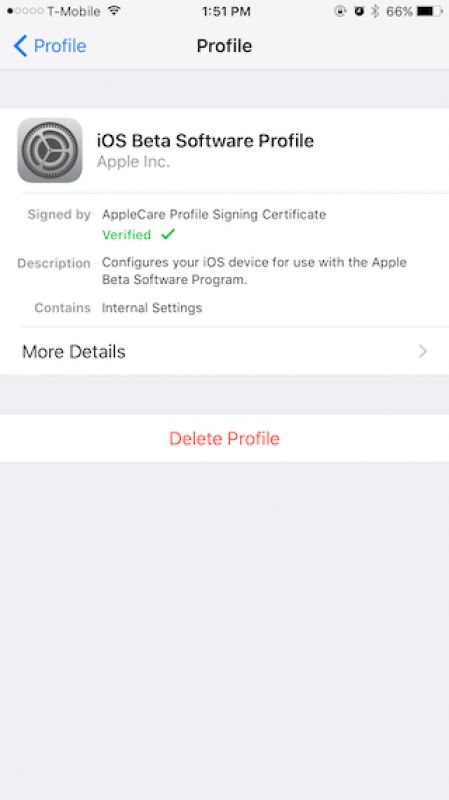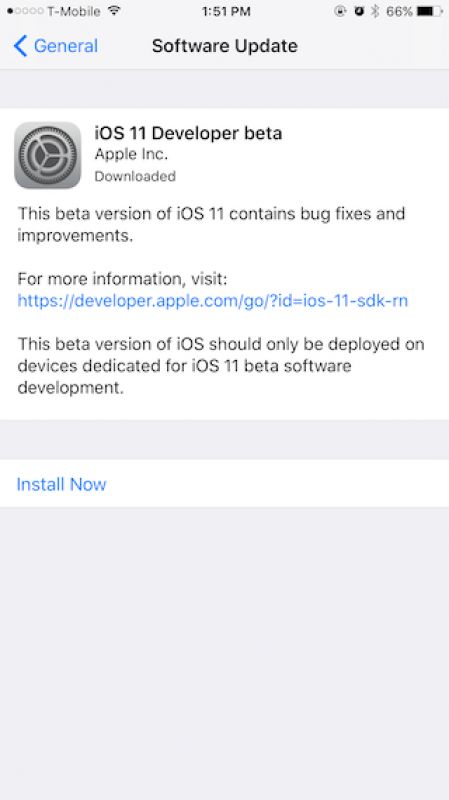Here's how to uninstall iOS 11 beta and downgrade back to iOS 10.3.2
Steps to downgrade or restore your iPhone and iPad back to iOS 10.3.2.
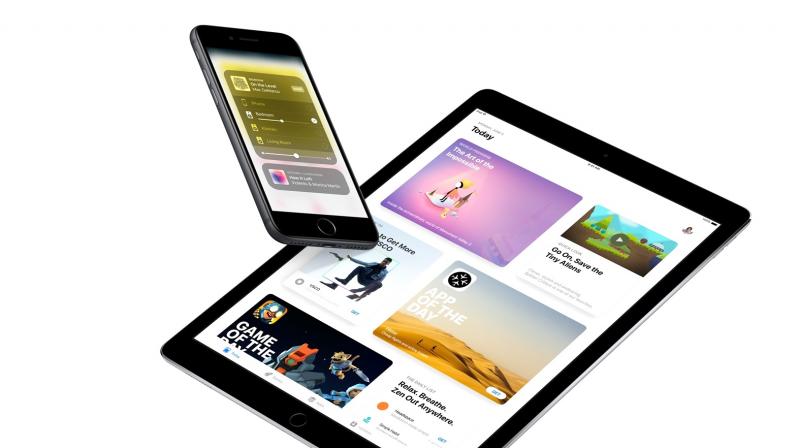
We assume that there are a bunch of you out there who wanted to try out the new iOS 11 preview on your iPhones and iPads before the final public release. For this, we recently helped out with a method that can get the beta version of iOS 11 on your iOS device, without the need of spending $99 for a developer account. The method shows you a free way of successfully getting the preview version on your device.
Click on the link to know how to get it done today.
While the new operating system is a big update with loads of new features, many may find it a welcome move and others might think the other way. In short, there are mixed reactions between users — some liked it, while some did not.
As for the many users we interacted with, a few seemed happy with the new design and layout, while others complained about a few alterations in comparison to the older iOS 10.x — the notification panel was different, the multitasking UI had a completely new look, operating the OS was a bit different, and a lot more.
Using iOS 11 in beta mode may not necessarily impress you since it is still a test OS. There are others who may face issues such as crashes, heating issues and bugs. Some may even face sluggish UI behaviors when using it on older hardware. Well, you should expect these problems for now. Apple did announce that there could be issues and the new OS is only for those who want to test it out and help report back with bugs so that they can improvise and solve issues with the feedback from developers. The new OS is also for those developers who will be building and updating older apps for the new OS platform.
So if you have tried it out already and are impressed with the new OS, you could continue to use it till the new final release. And for those who are not as happy with the new UI, or are facing issues and want to revert back to the older stable release, we can help you out here.
Our friends at Cydia Geeks have posted an article recently which helps users who have installed the beta iOS and now want to roll back or downgrade to the older operating system. They too faced a lot of issues with the new OS, but it was expected and well-informed in prior by Apple. So here’s a tutorial by Cydia Geeks on how to roll back or downgrade from iOS 11 to iOS 10.3.2.
Unlike any usual software, rolling back is not as easy as heading to the settings and clicking on downgrade or uninstall. It takes a few too many steps to do it, and you will need a computer with iTunes installed. So get your PC ready and install iTunes from here.
The next step involves downloading the older (or current) iOS 10.3.x firmware. Click on this link and download the IPSW firmware file to your PC. When you hit the link, a new webpage will show up and you will need to choose the device for which you want the firmware for be downloaded. Proceed on the website and download the file to your PC. The file is huge — more than a 2GB — so make sure you have a stable and fast internet connection. Also make sure you are downloading the correct firmware for your device, failing which you may end up with a piece of glass and metal — a dead device. The file name will be with an ‘ipsw’ extension. For example, for the iPhone 7 global version, the file name would be ‘iPhone_7_10.3.2_14F89_Restore.ipsw.’ download and save this file to your desktop and then proceed to the next step.
Now head to your iPhone or iPad settings and turn off the ‘Find My iPhone’ feature listed under iCloud. Then connect your device to your PC and launch iTunes. Make sure you have backed up all your important data before proceeding to the next step.
Once your device is connected and iTunes has recognized your iOS device, hold down the ‘Shift’ button on your keyboard and click on the ‘Check for Update’ button on iTunes.
A new window will come up asking you to select the firmware update file manually. Locate your file stored on your desktop and proceed with the requirements on the screen. iTunes will start downgrading your device to the new (iOS 10.3.x) firmware you fed it. The process will take a while, so relax till it gets done. The phone will restart and you will be notified accordingly.
Now that’s not all done — there’s something more you need to do before you get your old iOS back online.
If your downgrade was successful from the previous steps, you need to one last process — removing the older iOS 11 profile. Though this is optional, but equally important to get it done. If you leave the old profile there, you may end up downloading the beta version automatically in the background. So to avoid this issue, you should remove the iOS 11 profile from your device. Downgrading to the older operating system does not remove this profile and you have to get it off manually. Follow the steps given ahead.
Open the settings app, head to ‘General — Profile.’ Now tap on the iOS Beta profile showing up on your screen and delete it.
Now the last step is to remove the iOS firmware file from your internal storage, which will unnecessarily occupy your internal storage space. Head to the settings on your device, and under ‘General’ click on ‘Storage and iCloud.’ You will see a huge 2GB> file of the Developer Beta version of iOS 11. Delete that file. All done!
You can now start using your device as usual, install your new apps and restore your data on it.
(Photo credits: Cydia Geeks)