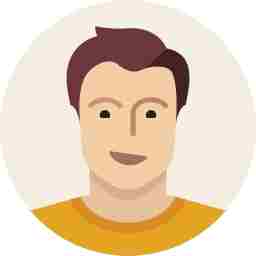Here's how you can install iOS 12 on your iPhone, right now
iOS 12 comes with some snazzy features such as screen time, group notifications, Memojis and a lot more.
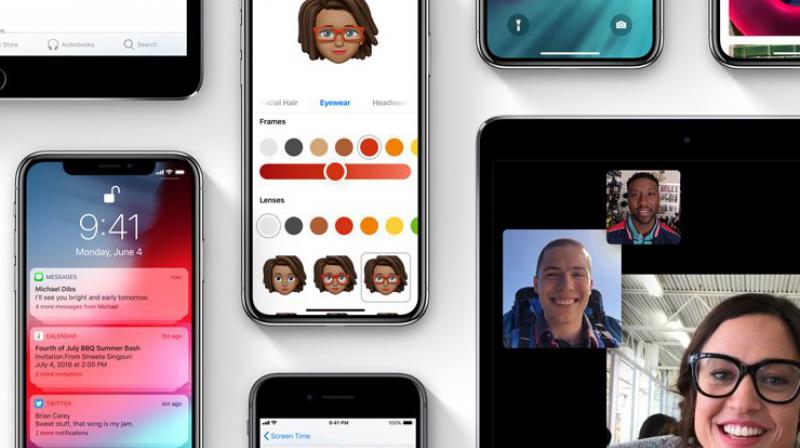
At the World Wide Developers Conference (WWDC) early June, Apple took to the stage and announced their next generation operating system for the iPhone and iPad — iOS 12. Apple announced iOS 12 with emphasis on making daily tasks faster and more responsive. iOS 12 introduces a plethora of new features such as new ways to experience AR, as well as improvements to make communication more fun, Memoji, Group FaceTime and a lot more. iOS 12 also introduced Siri Shortcuts, enabling the Apple AI voice assistant to work with any app, enabling a faster way to get things done. Additionally, iOS 12 is designed to make everyday tasks on iPhone and iPad even faster and more responsive to performance improvements across the system. The camera now launches faster and the keyboard appears faster with typing even more responsive.
This is the first time no device has been left out of the upgrade cycle, i.e., those devices that were able to get iOS 11 will now be eligible to update to iOS 12 too. So, if you are still rocking an iPhone 5S, you are in luck as Apple has provided support for your handset as well.
However, as of now, iOS 12 has only been announced for developers as a beta version, which means if you are a developer, you can download the beta version using your developer account. A Developer account costs around $99 for a year. Using your developer profile will make you eligible to download the beta version as an OTA update. You can also download it using iTunes on a PC or Mac.
However, if you are not a developer, and/or do not have a developer account, you won’t be able to test it out, until Apple announces the Public Beta release, which will be a few weeks later.
But wait! What if we tell you that you don’t necessarily need to cough up that $99 developer account fee to get iOS 12 tested on your device?
Yes, you can. All you need to do is a simple trick and your iPhone or iPad will start downloading the iOS 12 beta release directly OTA and install it. However, you do need to know that this is not a legal method of doing it. Additionally, your device could be bricked and you could lose warranty on your product.
So if you are game, you can download the beta version of iOS 12 here.
Disclaimer: Do note that this method/trick is not a legal way of getting the update. The beta version is presently very unstable and only developers and geeks would know how to manage it, in case of any instability. The beta update could brick your device or even render it dead. Do this at your own risk. Deccan Chronicle is not responsible for any loss or damage to your smartphone. We suggest that you try this out only if you are willing to let go of your device’s warranty or if you are having an older device for space.
We downloaded iOS 12 beta on an iPhone 5S using the method below, and the build was pretty stable. We noticed the increased performance when it came to opening apps, and group notifications worked fine. Overall, it was a major improvement over iOS 11.
However, we were not all that lucky too.
When we tried to install it on an iPhone 8 Plus, the device initially worked for a few hours, until it was finally bricked. We tried all possibilities to revive it but in vain. However, we managed to restore it back to iOS 11 using the DFU method (rescue mode) and iTunes. This was a bit disappointing as the OS installed perfectly well on an older handset.
Keep in mind these points before installing iOS 12 on your handset.
- This is a beta version and you may experience some bugs and glitches.
- One of our handsets stopped working so it best that you download this on a device that’s not your primary handset.
- If you have an iPhone that’s new, we advise you not to install this software as there is a chance that it could void your warranty.
- There is a possibility that you could lose data during the update. Hence it is advised that you backup all your data before proceeding.
- You will notice that your apps may not work efficiently. This is because most apps are not updated to support iOS 12. Some of your apps may also be not operational at all.
So keeping these points in mind, if you are still ready to install iOS 12, then proceed further.
- Take a complete backup of your iPhone or iPad first.
- Open Safari on your iOS device.
- Open this article and click on the link given at the end of these steps.
- Choose the device you need to update to iOS 12 from the list.
- Click on the ‘download’ button and a simple configuration file will be downloaded to your device.
- Follow the onscreen procedure to accept the download and install the configuration file to your device.
- Once done, head to your device’s settings and you should find a new update waiting to be downloaded.
- Download the update.
- Your device will reboot and iOS 12 beta will be installed on your iPhone/iPad.
Click on this link to download the configuration file.
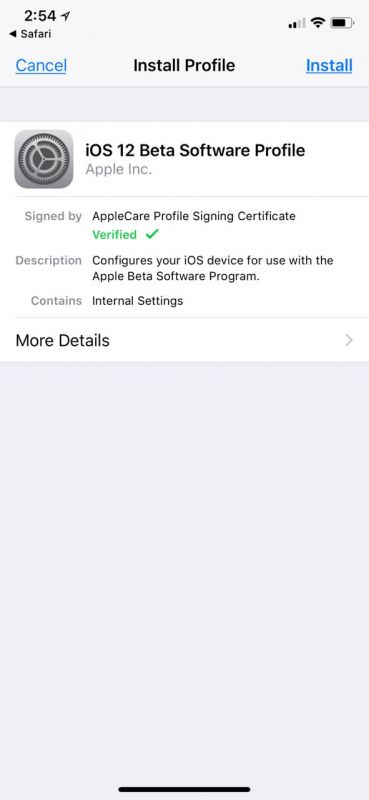
Note: This procedure needs to be done from the phone itself. It cannot be done using a PC/Mac.
For those wanting to use iTunes to update it, click on the IPSW button in the link above. This will download the 2.5GB iOS update to your PC. Using this file, and iTunes, you can install the update manually.
How to revert back to iOS 11?
It’s pretty simple.
- Make sure your device data is backed up.
- Switch your device into recovery or DFU mode.
- If you don’t know how to do that, click here to find out how to do it on your device.
- Once in recovery/DFU mode, start iTunes on your PC/Mac.
- Plug in the Lightning cable to the PC and the device.
- On iTunes, you will see a message stating that there is a problem with your device and it needs an OS update.
- Accept the same and click on update/restore that will help you remove the iOS 12 beta and restore your iPhone/iPad back to the older stable OS.